Fab Find Friday - Guided Access
Posted by Devon Bradley on 11/10/2017
To lock an iPad into an app:
1. Settings
2. General
3. Accessibility
4. Guided Access - toggle on
5. Passcode Settings
6. Set Guided Access Passcode
7. Enter the passcode that you want to use.
8. Go to the app that you want your students to use.
9. Triple click on the home key.
10. You will see the Guided Access bar at the top of your screen. Click Start.
11. To exit Guided Access, triple click the home key and enter the passcode you set. Click End.


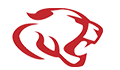

You are commenting as Anonymous